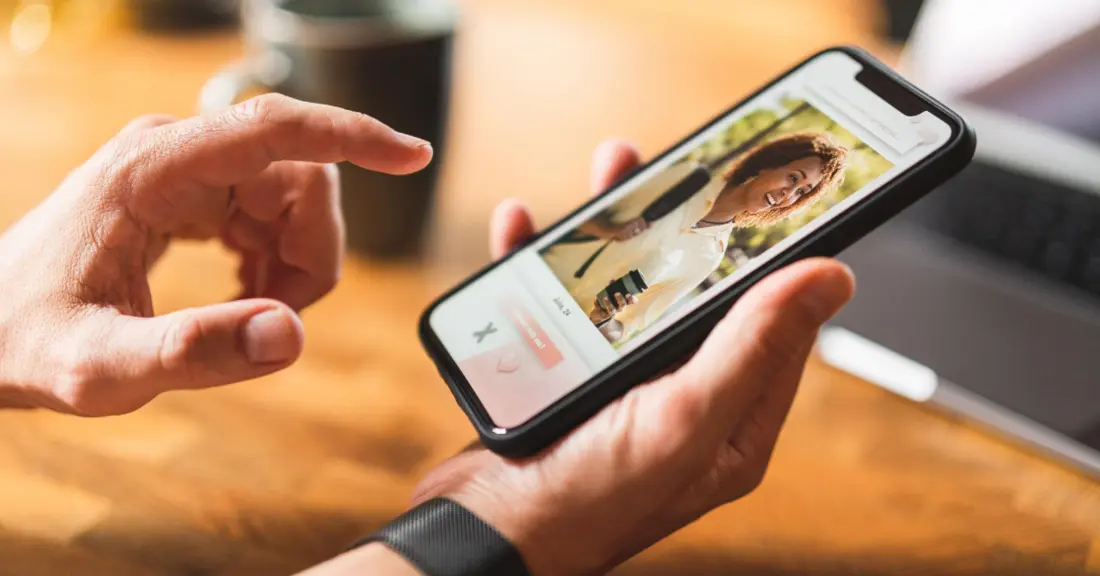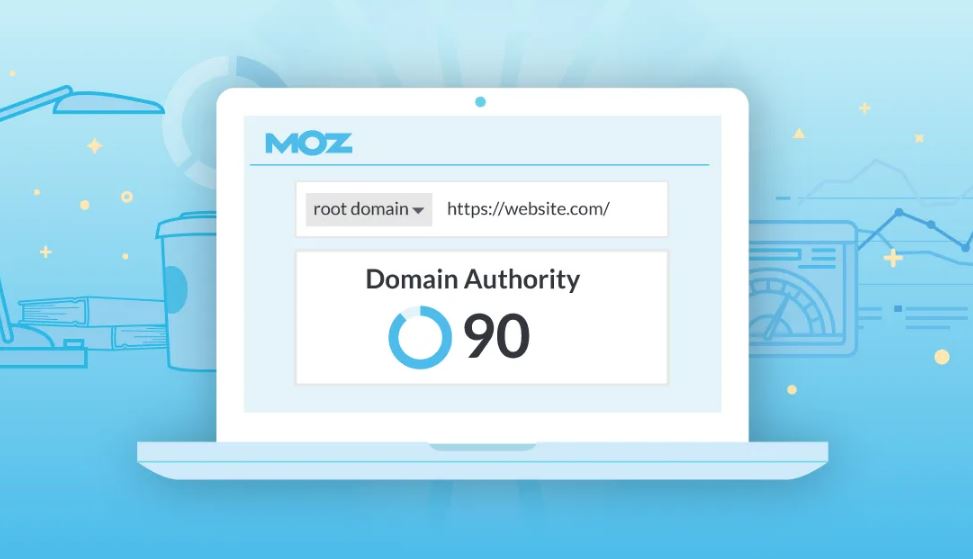Scrolling all day on social media for hours has become a part of a daily routine for today’s young teens.
This schedule is not only harmful to their mental and physical health but also to their privacy and security.
If you are like most parents, you are probably thinking about how you can stop your kids from spending hours on online platforms.
Here, the Social Media Parental Control Tool can be an effective option to assist you with this concern.
There’s nothing tough about this tool, but there are a few steps and measures to follow that are specified in this article that you must implement to ensure the security and privacy of your kids.
Why there’s a Requirement for Social Media Parental Control?
We agree with the point that in this digital world, social media has become an essential source for communicating and developing.
But this growth in technology has also encouraged hackers and cyberbullies to create separate networks from where they can target anyone for exploitation.
Unfortunately, social media users are their favorite prey because online platforms are the easiest route to install their tasks.
We can’t entirely block all their routes, but yes with the help of the Parental Control Tool, at some point we can make the social media platforms a safe house to navigate for kids.
How to Set Up Social Media Parental Control?
Social Media Apps like Instagram, Facebook, Snapchat, etc. are the top online attraction for teens.
So, if you want them to be secure while navigating through these applications, follow the ahead instructions to learn how to set up Parental Control in all these apps.
Enabling security in Instagram can be done in two ways – ‘Supervised Account’ and ‘Privacy Settings’.
- Steps to Enable Supervision Account
- Log in to your Instagram account.
- Tap on the profile icon present at the bottom right.
- Now, go to the top right corner and click on the ‘Hamburger Menu’ (three horizontal line icons).
- From the drop-down options, select the ‘Supervision’ option.
- Navigate through this section and then, hit on ‘Get Started’.
- Next, enter the username of your child to ‘Invite Your Teen’.
- After you type in the name, tap ‘Invite’.
- Ask your teen to accept the invite and you’ll get access to their Instagram account.
- Security with ‘Privacy Settings’
- Keep your child’s account private to reduce the chance of identity theft.
- Hide the offensive comments to prevent more unwanted comments.
- Customize who can reply to your stories to restrict constant barging into DMs.
- You can block the accounts to whom you don’t want to give access to your kids’ Instagram information and posts.
Facebook
Facebook has various tools available that help you restrict certain types of content and ensure that your child is having a safe experience while navigating this app.
- All you need to do is click ‘Take a Privacy Check Up’ and make a few changes to it:
- In your child’s Facebook Account, click on the profile icon present at the top right.
- Next, select ‘Settings and Privacy’.
- Click on ‘Privacy Shortcuts’.
- Then, click on ‘Take a Privacy Check Up’.
Here, you can manage their privacy by selecting who can see their personal information, posts, and what they share, also you can limit friends’ requests.
- What else you can do to foster strong privacy is:
- Lock the FB profile to ensure those who are not on your child’s friend list don’t view any of their activities.
- Limit screen time to let them focus on other essential activities.
- Change the Ad preferences to prevent your kids from seeing inappropriate ads.
Snapchat
Snapchat has recently launched its Parental Control feature called the Family Center which features a number of functions to help your child manage who can see their content and how they interact with others.
- You can execute this feature by:
- Open your Snapchat app.
- Tap on your ‘Profile icon’ on the top left of your screen.
- Scroll down and select the option ‘Family Center’.
- Next, tap the option ‘Add teen’ and then tap your child’s profile.
Your child will receive a notification of the invite, and they have to confirm the request to let you monitor their Snapchat activities.
Conclusion
Social Media is a potential tool that connects your child with a great deal of information.
But a little negligence can shift their connectivity to a threat zone.
And that’s where the Parental Control feature takes on its duty to protect your kids from embarking on threatening activities.